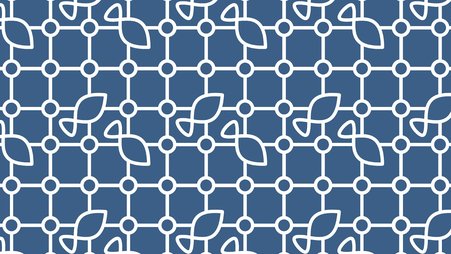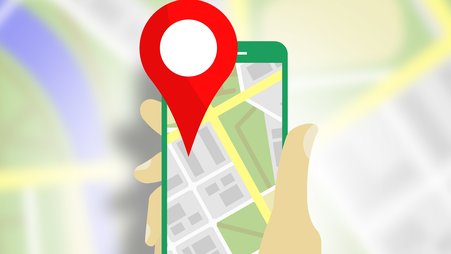Welcome to “Ask a security trainer,” the column where the Digital Security Training team at Freedom of the Press Foundation (FPF) answers your burning questions at the intersection of journalism and security. Submit yours here! Let’s jump right into this week’s question.
Dear DST,
While I like having my notifications enabled so I can see them at a glance, I also worry that someone who picks up my phone can see previews of my private messages. Is this something I should disable?
Thanks!
Notification Neophyte
Hello Notification Neophyte,
When I talk about device security during training sessions, I like to emphasize that it’s important to make sure your phone and computer are working for you, not the other way around. It’s really easy to get swept up in all the demands that come to us through our phones – I’m certainly susceptible to this.
So taking that quiet moment to make sure your settings are to your liking is key to both your experience as an end user and to the privacy of your communications.
Before you pick up your phone, think through what you hope to accomplish with your notification settings. Will that little red notification dot distract you? How about banners? Are there people in your life who need quick responses? Apps you can turn off notifications for completely without any ramifications?
Once you have this sorted, head to your phone’s settings. On an iPhone, you can make decisions that affect all of your apps, like turning off scheduled summaries and previews. You can also review each app’s notification style, disallowing notifications individually or selecting which type of alert you prefer: lock screen, notification center, or banners. On an Android, look to your settings app to toggle notifications on or off for each app.
As your question suggests, there’s also a lot to be said for considering the environment in which you are using your phone. Then learn how to disallow or limit the information that appears on your lock screen.
For instance, in Signal, you can open the app, tap “Settings” > “Notifications” and opt for notifications to “Show no name or content.” In WhatsApp, head to the app’s settings to turn off message previews. Apps will provide this on a case-by-case basis, and it’s worth questioning whether you need an app to send notifications at all if they reveal too much information.
Speaking of your environment: If you plan on covering an action or a protest, it may be wise to turn off your phone entirely (and therefore your notifications) if it’s at risk of interception by police or a protester. Of course, this is a highly personal choice, since turning off your phone means you’re inaccessible to your colleagues, your editor, and anyone else you might want to reach in an emergency.
My final piece of advice: It may take some tweaking to figure out which notification settings work best for you. I’ve found, for instance, that it took some doing to figure out how to be reachable by my work colleagues, family, and friends while also avoiding getting dragged into distracting apps.
The good news is that once you’ve figured this out for yourself you will know what to do when inviting a new app to your phone. You can fix those settings from the jump and continue to live in harmony with your device, as it works for you and not the other way around.
As always, we are here to help answer your questions about notification settings and anything else you need to know about digital security. Reach us here.
All the best,
Davis Erin Anderson