At the height of the Trump administration's crackdown on leaks, Natalie Edwards, a U.S. Treasury employee was arrested and charged with giving suspicious bank records involving Trump campaign associates Paul Manafort and Rick Gates to a news outlet.
In the legal complaint, the Justice Department cited word-for-word conversations she allegedly had with a reporter over an “encrypted messaging app.” The government claimed it got a hold of her phone, and with it, her encrypted messages with a reporter.
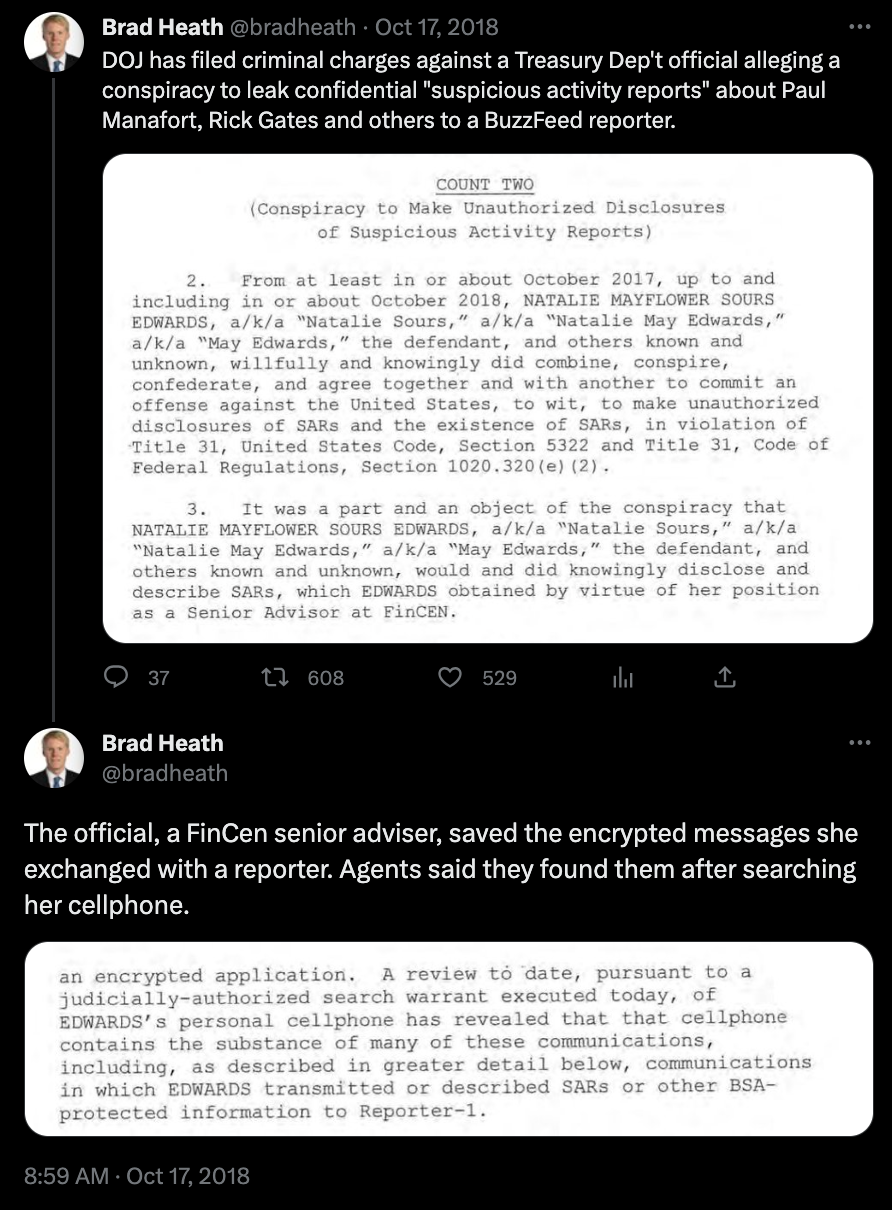
It was the second leak case brought under the Trump administration where messages sent over an encrypted app led to an indictment, citing access to an alleged source’s phone.
While encrypted messaging apps are a valuable part of the reporting toolkit, the messages are only as safe as our phones themselves. End-to-end encryption prevents remote eavesdropping, but anyone who can unlock the phone can read the unscrambled messages just fine.
So imagine if investigators unlocked the phone, and there were no messages to be found. You can turn on this feature within Signal, an encrypted messaging application used by many journalists.
When you manually delete an individual message on Signal, you're only removing your message on your device, and messages may still be left over on your conversational partner's device. Instead, we should make messages automatically go away for everyone in the conversation, using Signal's "disappearing messages" feature.
Turn on disappearing messages
First, open up a conversation.
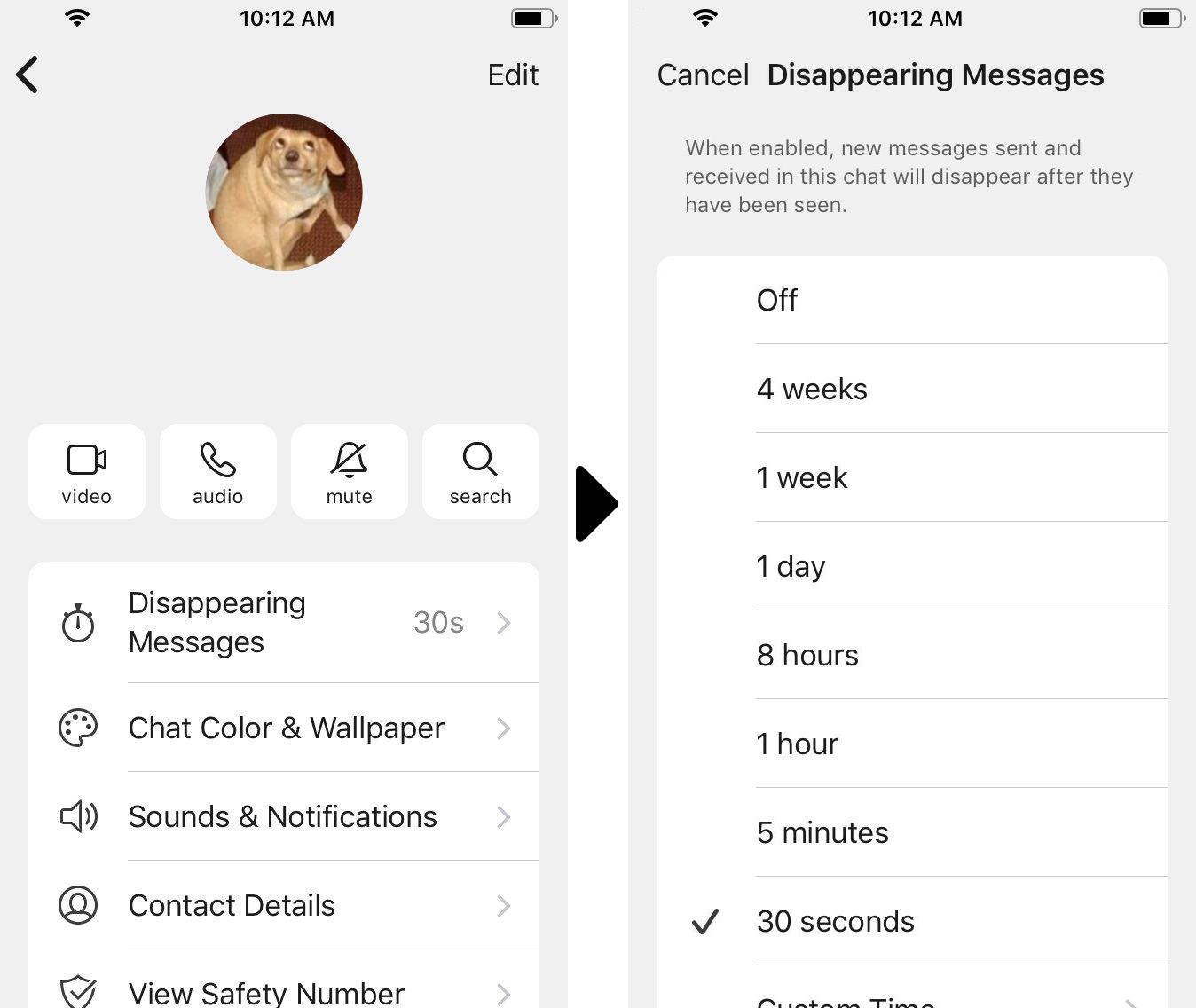
iPhone users: Click on your conversational partner's name at the top of the screen to open the settings menu for this conversation. Click "Disappearing messages."
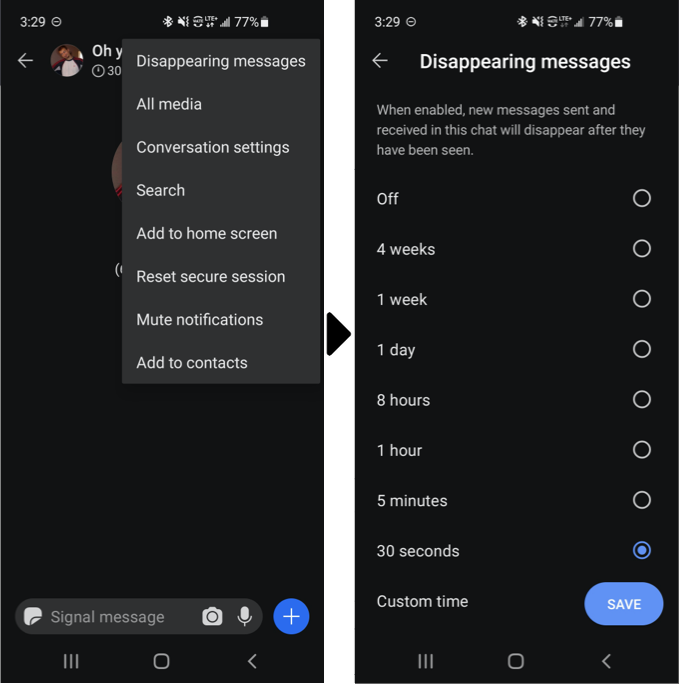
Android users: Click the settings (three-dot) icon in the top right corner. Click "Disappearing Messages."
Set to set the amount of time you'd like to keep the messages, between 30 seconds to four weeks. Alternatively, you can set a custom time.
You can turn on disappearing messages for conversations with one person, as well as group chats.
If you use Signal for desktop, consider turning it on there, too.
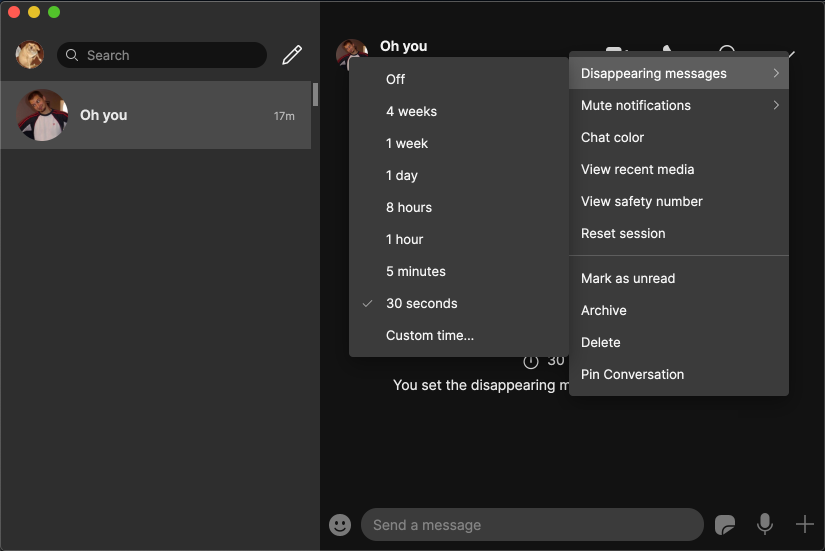
Desktop users: Click the downdown icon at the top right. Click "Disappearing messages."
Messages will be deleted for both you and your partner. You can turn off disappearing messages any time, or change your settings again from this menu.
You can also enable disappearing messages by default. Go to Signal's settings (click your icon at the top left) and navigate to Privacy. Enable "Default Timer for New Chats" to choose how long you would like messages to persist.
Any messages you've sent or received before enabling disappearing messages will still be there, so if you want those to disappear, you will need to manually delete them.
Disappearing messages are an easy way to protect your most sensitive conversations, but don't wait until you need it. Consider using them as part of your routine to keep sources safer by default.
Photo by Bjorn Lindell. CC BY 2.0



