
Photo by Tim Dennell. CC BY-NC 2.0
Following the police murders of George Floyd and Breonna Taylor, people are marching to demand justice and reform to counter structural racism around the world. However, even protected First Amendment activity still met with unwanted surveillance from police monitoring social media, as well as the potential for workplace and other forms of retaliation. Protecting the identities of those at protests is one way to help minimize risk. At the height of recent protests, Signal, the secure messaging app, has introduced updates to help blur faces of those captured in photos.
Ordinarily phone calls and messages are vulnerable to law enforcement interception, and are also readily available to phone companies. Many protesters have moved to Signal to take advantage of end-to-end encryption, meaning that no one can eavesdrop on your messages — not even the team at Signal.
Let’s talk about how to cover those faces. (For those just getting started we wrote you a Signal guide for beginners!)
How to blur photos within Signal
When you first open a conversation in Signal, you will see a camera icon at the bottom of the screen. From here, you can take photos that will remain within Signal, and won’t leave the app unless you choose to save them to your device’s camera roll.

After opening a conversation, you’ll see this camera icon at the bottom of the screen.
From here, snap a photo.
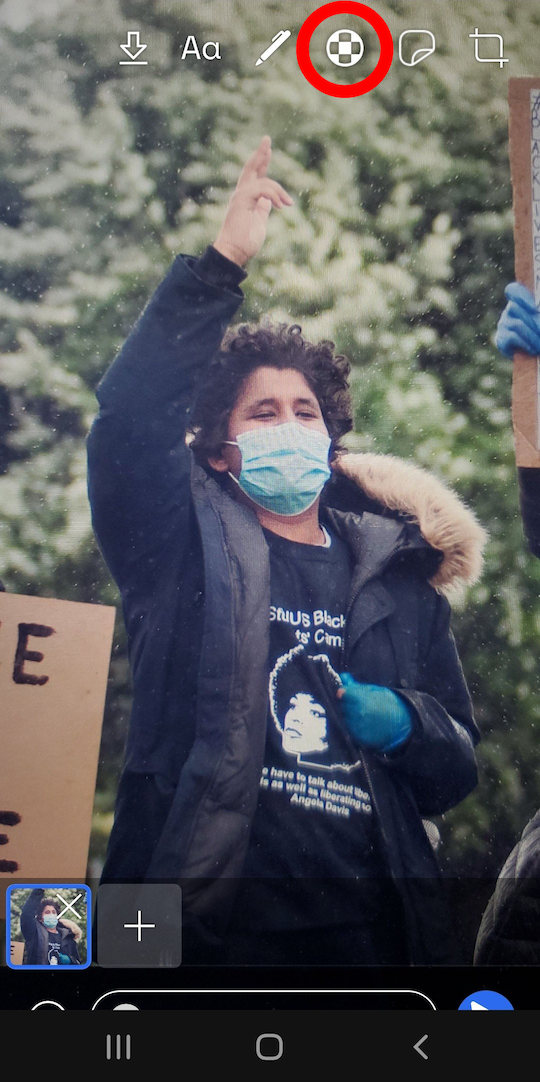
Android users: Click the pen icon at the bottom of the screen.
You should see a checkered icon. From here, you can draw a blur anywhere in the photo. Be mindful to blur any identifying details in photos, such as birthmarks, tattoos, or other details that could be used to identify someone.
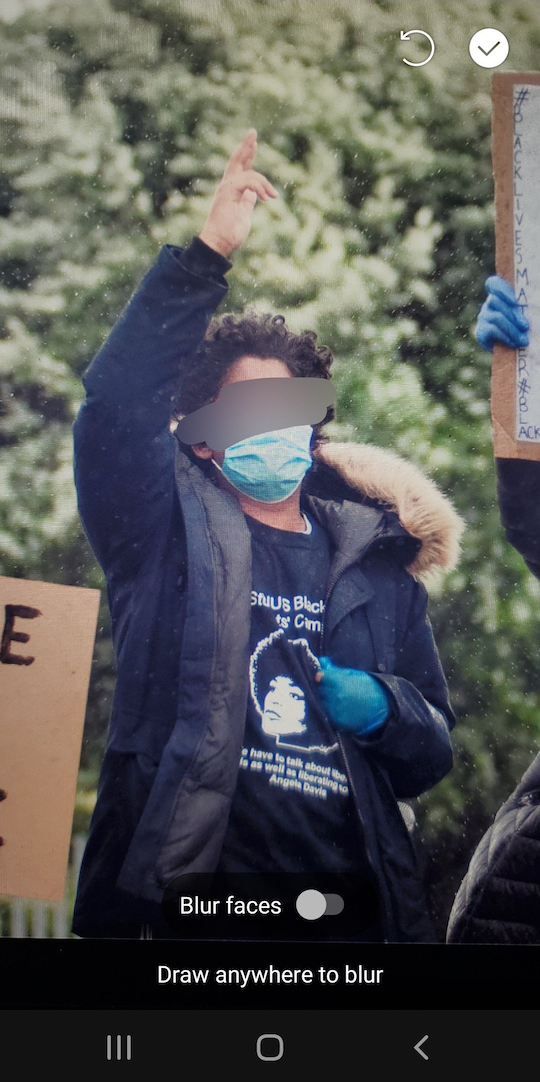
You can also automatically blur all faces in the photo by toggling “blur faces” at the bottom of the screen.
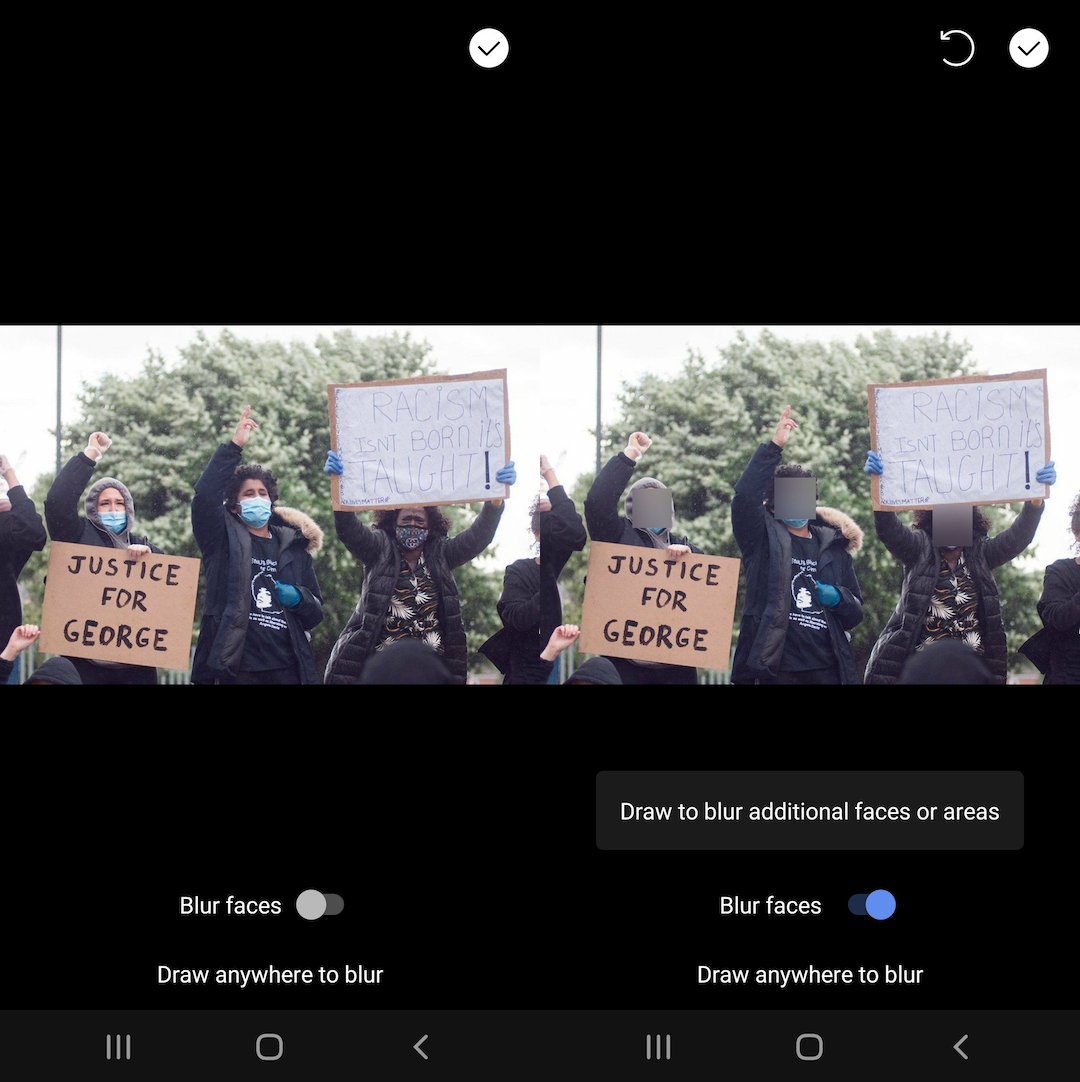
Be careful about external leaks
Covering your face is just one tactic to minimize risk for those in your photos. There are still multiple ways to unintentionally leak information.
- You can blur photos taken either using the in-app camera, or from your external camera app. Note that if you use your external camera app, you will still have the unedited photo on your device, which may still be copied with automatic backup services such as iCloud or Google Drive, which will leak the faces in your photos. If you use automatic backup services, we recommend taking photos only with Signal’s in-app camera to minimize this risk.
- In an ordinary camera app, your phone may append information about the photo to the image file, such as the location where it was taken, the make and model of the camera, or the date the photo was taken. We call this hidden information metadata, and it’s a big deal because it may reveal more than you intend. Fortunately, photos you send through Signal will also remove photo metadata. This is another reason to send photos within the app, rather than importing them to Signal through another photo application.
- Finally, if you post your blurred photos somewhere public (e.g., Twitter), others may still also post unedited photos that can easily be compared to your own. Be mindful about what you post, and who you share it with.
Snap safely!



