Nearly everyone’s sent private photos at some point. But who else is able to see them, beyond your conversational partner? When sent over text messages and apps, who else gets a copy?
If you send a photo over text message, the service provider (e.g., Verizon) can usually read the message and see the photo. The same applies to messages and photos you send privately over many apps (e.g., Twitter/X). So when you message someone over these platforms, what you’re really doing is messaging the service provider, which in turn will relay the message to ensure it gets to the recipient. The provider effectively sits in the middle of your conversation.
Signal, on the other hand, may look and feel like your ordinary text messaging app, but the way in which it protects messages and media in the background is different. Signal offers end-to-end encryption, meaning that no one except you and your conversational partner can read the messages — not even the service provider.
Signal is also designed to keep as little user data as possible. You don’t need to take Signal’s word for it. It is open source, meaning the code is available to anyone. This is especially important because it helps independent specialists ensure it works as intended. In fact, when asked by a court to disclose what data it had on a targeted user, Signal kept almost nothing: just a phone number, registration date, and the last login date.
These are just a few of the reasons we recommend Signal for journalists.
One other security measure: With your most sensitive photos, Signal allows you to set messages to disappear after a short period — anywhere from 30 seconds to four weeks, or a custom time of your choice. The catch: There’s no such thing as an app that can completely prevent someone from saving a photo. So just like with any app, the person you message can still save the photo if they choose, so it’s important that you trust them.
Getting started with Signal
First, get the Signal app for iPhone or Android, or search for it in the App Store or Google Play store. It only works with other Signal users, so get your friends to use it too.
When you first launch the app, it will ask you to verify your phone number.
iPhone users: Type in your number and hit “Next.” You’ll receive a 6-digit code via SMS text message. Type in the code.
Android users: Type in your phone number, hit “Continue” and wait for the app to verify your phone number.
Next you will choose your preferred PIN number. This will help you to secure your account, so keep this number somewhere safe.
Next, we recommend setting up a username so that you don’t have to give anyone your phone number to speak with them on Signal.
iPhone users: Press Settings (profile icon at top left) > [Your name at the top of the screen] > Username
Android users: Press Settings (profile icon at top left) > [Your name at the top of the screen] > Username
Press the pencil icon to select a friend to talk to.
Taking photos in the app
Normally, when you take a photo or save an image to your smartphone, it’s saved to your camera roll, making it available to any app with permission to read photos on your phone. In some cases, these apps are tightly integrated in the operating system, such as Google’s Android or Apple’s iOS. Both the Google Photos app on Android and the Photos app on iPhones are designed to allow users to easily back up their photos, which creates a copy in either Google Drive or iCloud.
But what if you don’t want those photos to be accessible to any app? What if you don’t want backups? Signal allows you to take photos within only the app, so the photos never touch the camera roll unless you choose to save them. This also means they won’t be leaked to other services that may read or back up your camera roll, such as Google Drive or iCloud.

After opening a conversation, you’ll see this camera icon at the bottom of the screen.
Within a conversation, you can send photos by pressing the camera icon at the bottom of the screen. It will feel a lot like your regular camera app, but from here, your photos are not saved to the camera roll.
By default, the person who receives the photo can open the photo as many times as they want. However, when taking a photo, you can optionally prevent it from being viewed more than once. To send a photo that can only be seen once, tap the infinity symbol ( ♾️) on the bottom of the photo editing screen to toggle to (1x) for “view once” media on the bottom of the photo editing screen. When you're ready, hit send.
Enable disappearing messages
Let’s say you want to prevent all photos in the conversation from sticking around. You can make messages disappear automatically for both participants in the conversation, from five seconds after the message has been opened to up to four weeks, or a custom time of your choice.
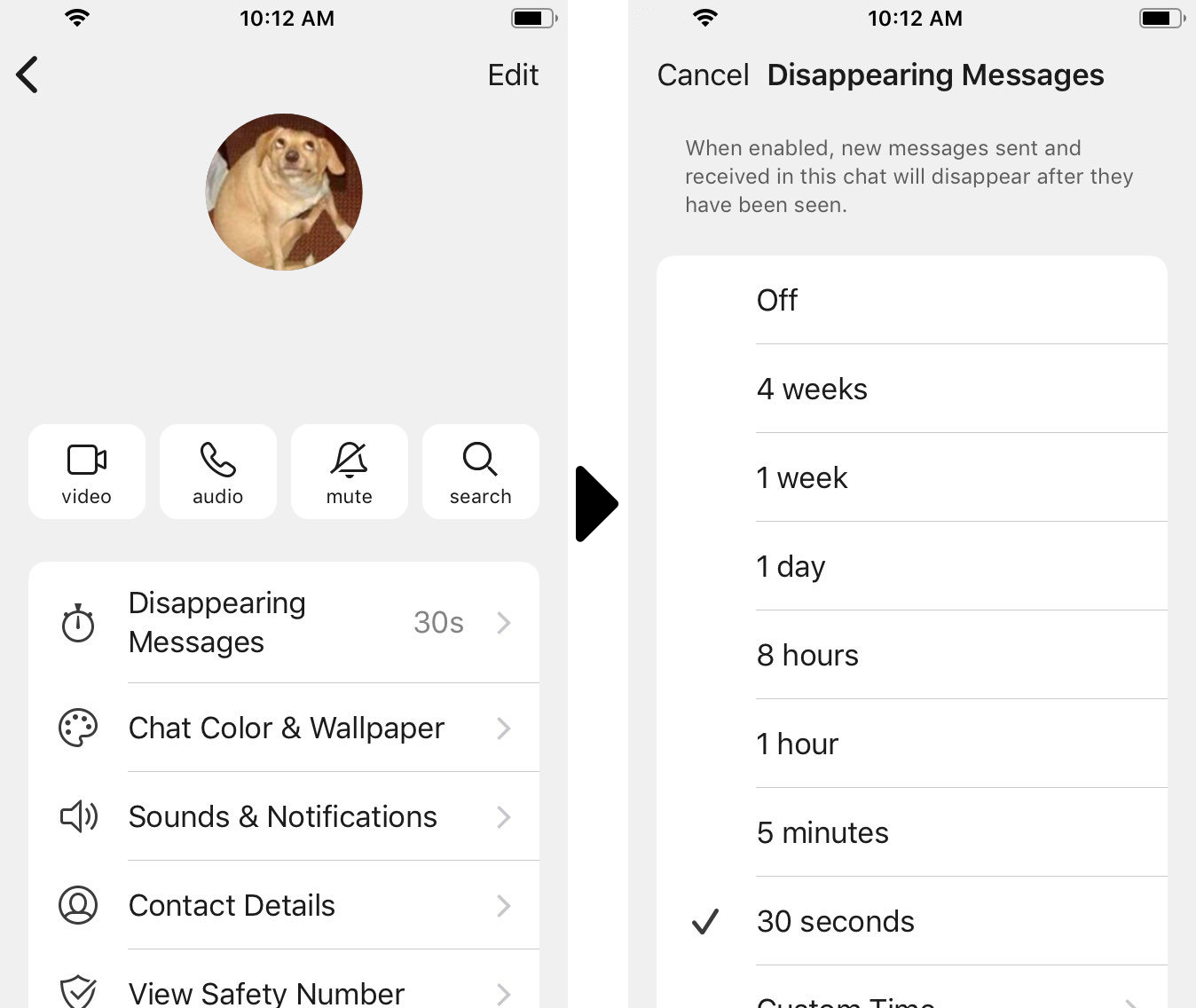
iPhone users: Press on your partner's name at the top of the screen to open the settings menu for this conversation. Press "Disappearing Messages."
Android users: Press on your partner's name at the top of the screen to open the settings menu for this conversation. Press "Disappearing Messages."
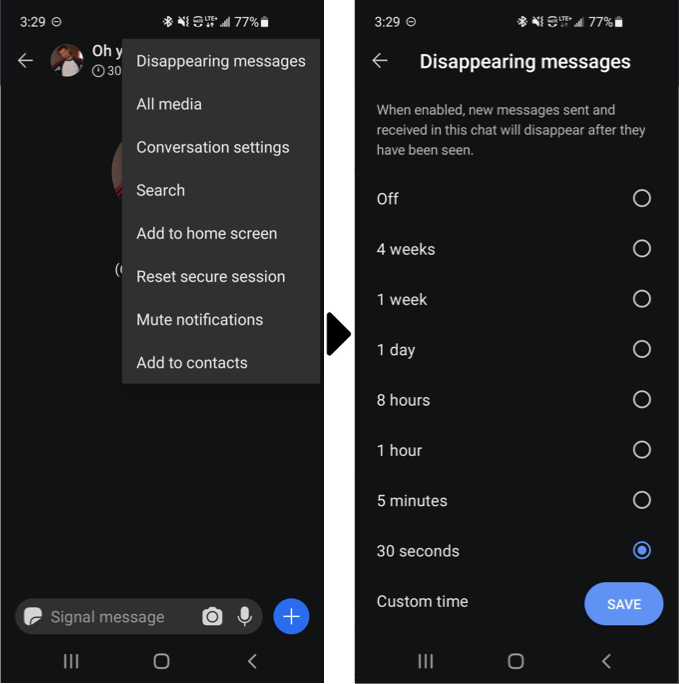
Set the amount of time you'd like to keep the messages, between 30 seconds to four weeks, or a custom time of your choice. This works both for one-on-one conversations and group chats.
Keep private photos in a note to self
Maybe you want to keep a photo just for yourself and no one else. You can send a “note to self” within the app. Once again, just press the pencil icon and type in your own username or phone number.
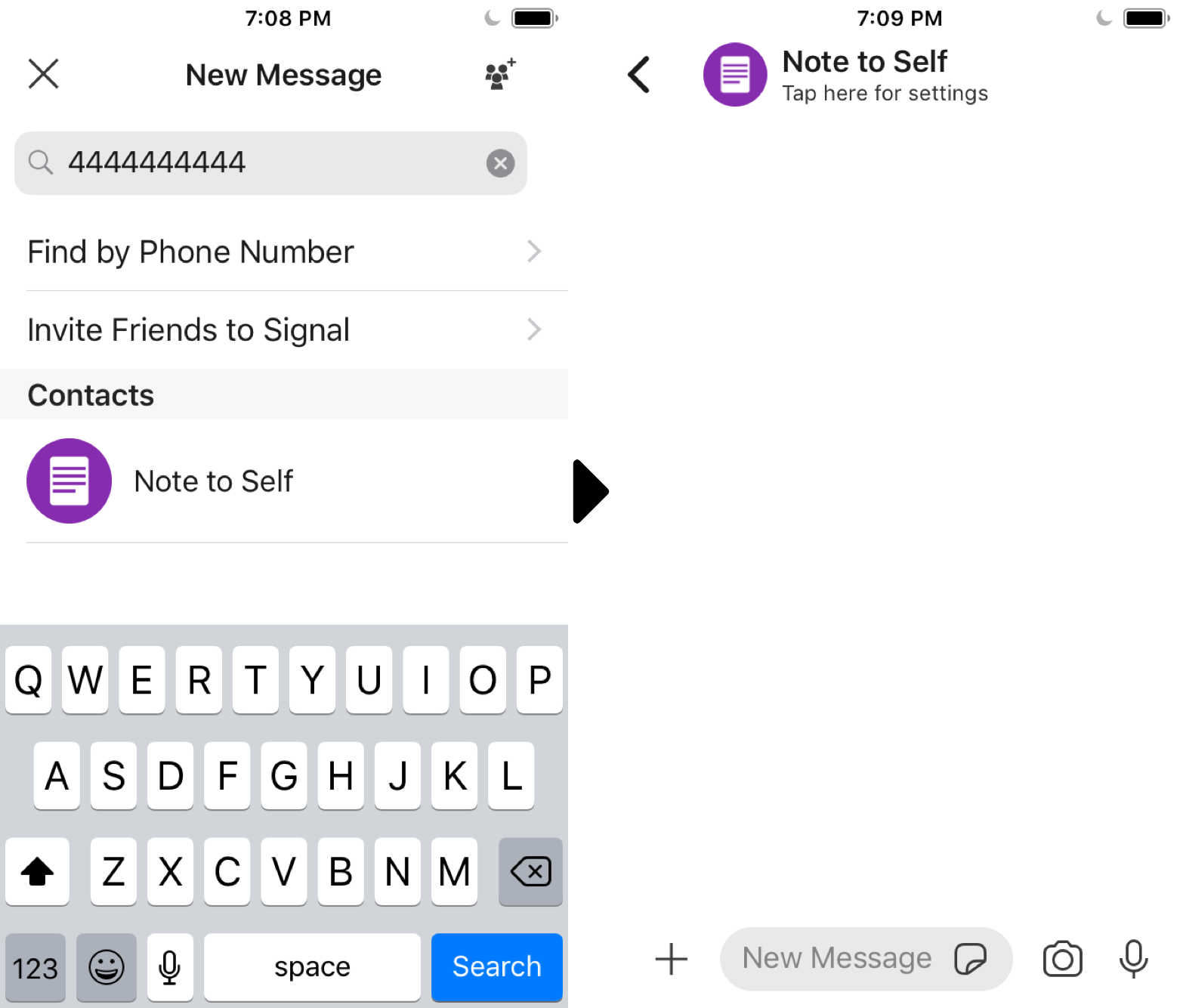
Just like a regular conversation, you can also use disappearing messages in the “notes to self” to snap temporary photos.
Know the limitations
Your conversational partner can still save any photos in the conversation, so it’s important that you trust them with your sensitive content.
It might sound obvious, but end-to-end encryption also can’t protect against anyone with access to your device. That means someone with physical access to your unlocked phone can see your photos just fine. Consider enabling disappearing messages to minimize risk in case your phone (or your conversational partner’s phone) is ever lost or stolen.
Be aware, though, that if you connect your Signal number to more than one device (e.g., with both your phone and desktop), your private messages and your "notes to self" will also appear on each of your connected devices.
It’s also important to know that encryption won’t help if your device or your conversational partner’s device is compromised with malware. For example: Some kinds of malware are designed to take screenshots or a screen recording and send them to a remote hacker. The single best thing you can do to prevent this is to install new software updates for Signal and for your device itself. Software updates may include security fixes that help defend against malware. Install them as soon as possible.
To learn more advanced tips, read our guide on locking down Signal or talk to our security training team. Happy snapping!




