We often talk to journalists in the field about how to use Signal, the encrypted messaging app. Along the way we’ve heard some confusion about Signal’s recent addition of usernames. In fact, now there are a bunch of identifiers!
(For those who haven’t yet set up Signal, learn how here.)
The short version
For starting a conversation:
- Usernames: You can now give someone your username so they can find you and start a conversation, instead of giving out your phone number. Alternatively, you can share the username with a scannable QR code or through a URL generated by Signal. Usernames are optional.
- Phone numbers: You can still optionally give someone a phone number to start a conversation instead of a username. Phone numbers are still required to open a Signal account. With the addition of usernames, your phone number is now hidden from contacts by default. This means your number won’t be visible to users who don’t already have it in their contacts app.
For identifying people afterward:
- Profile names: This is the name others will see in your Signal conversations. If you have someone's phone number in your phone’s contact app, the contact app will determine the profile name. If you don't have them in the contact app, their profile name will be whatever they choose.
- Profiles: Your Signal profile is where you can customize your profile name, photo, “About” blurb, and username.
- Nicknames: You can manually override anyone’s display name with one of your choice.
The longer version
Signal previously required everyone to use their phone number as an identifier. Phone numbers are still used to register your account, but sharing them with new contacts is now optional, and no longer the default. So let’s say you want to get in touch with someone: you can share a phone number with them to begin a conversation, or alternatively, give them your username.
Finally, you can optionally add a “Nickname” to any Signal user. This is just a fun feature to help users differentiate other users, as two people could have the same profile name. If you set a nickname for one of your contacts, only you will see the nickname on their user profile.
In short, here are the different paths for how you can get in contact with someone on Signal. We made you a handy chart to help.
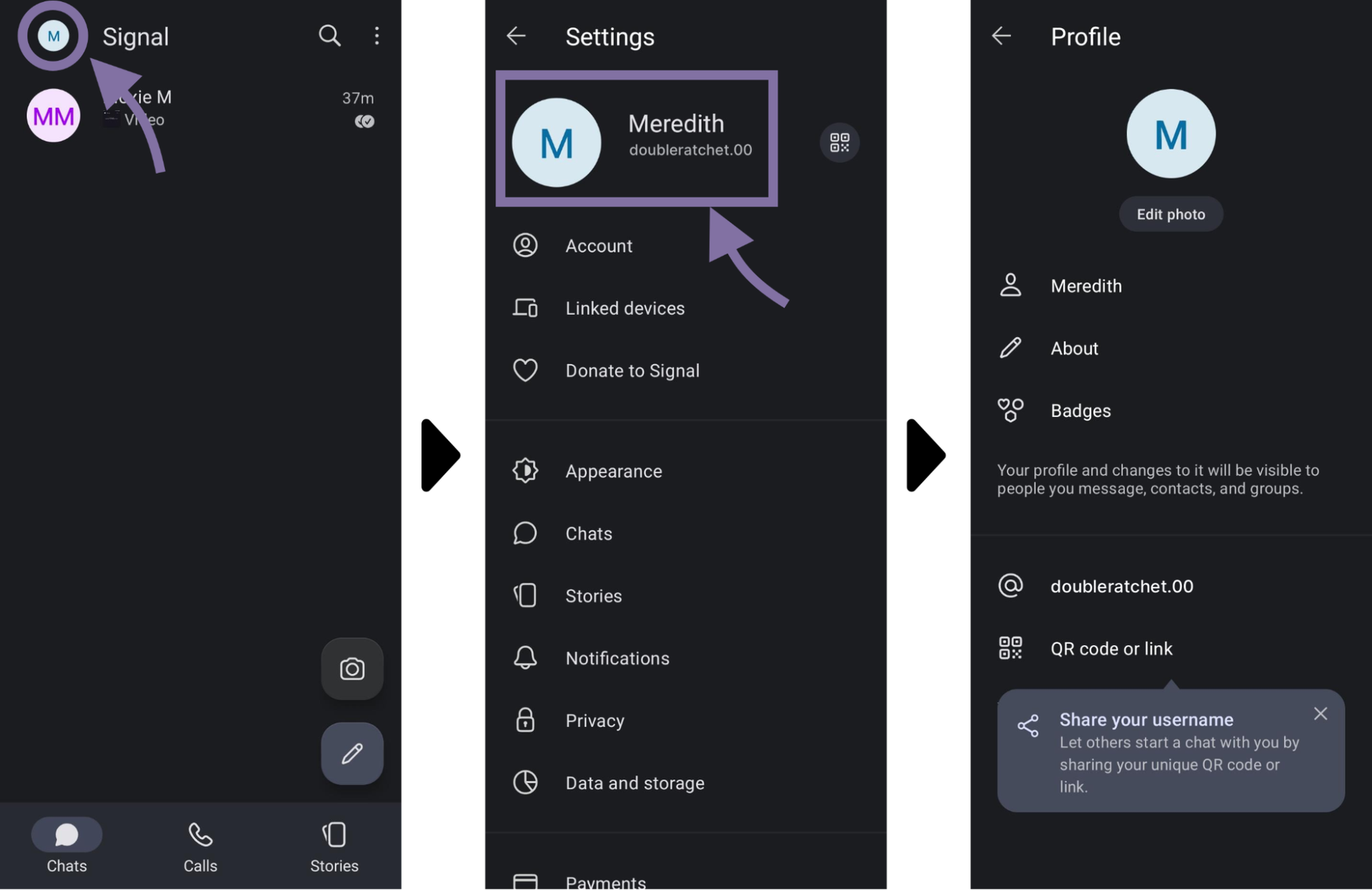
Screenshots: How to identify your profile settings for changing your profile name and username within Signal.
Within your profile settings, you can choose a profile name and your optional username. These are two separate identifiers! Put another way: Signal profile name ≠ Signal username.
The profile name will be how you appear to others in conversation, while the username is just a new way to start a conversation, similar to a meeting ID you’d receive for a Google Meet or Zoom call. Anyone can change usernames at any time, and changing usernames will not affect your previous Signal conversations that you have already started. Remember though, after a period of time, if you stop using a username, someone else can claim it.
Once you successfully connect to someone else’s profile and start a conversation, you won’t see the username anymore. Instead, you just see the user’s profile information, which includes their profile name and photo. You can find this profile by tapping on their name at the top of a 1:1 conversation or tapping their profile icon in a group chat.
You can also change your profile name at any time. If your username is similar to a meeting ID, then think of your profile name as similar to an alias. Once you are connected to other users (via direct messages or group chats) your profile name is what identifies you in the conversation and you can change it to whatever you want, whenever you want.
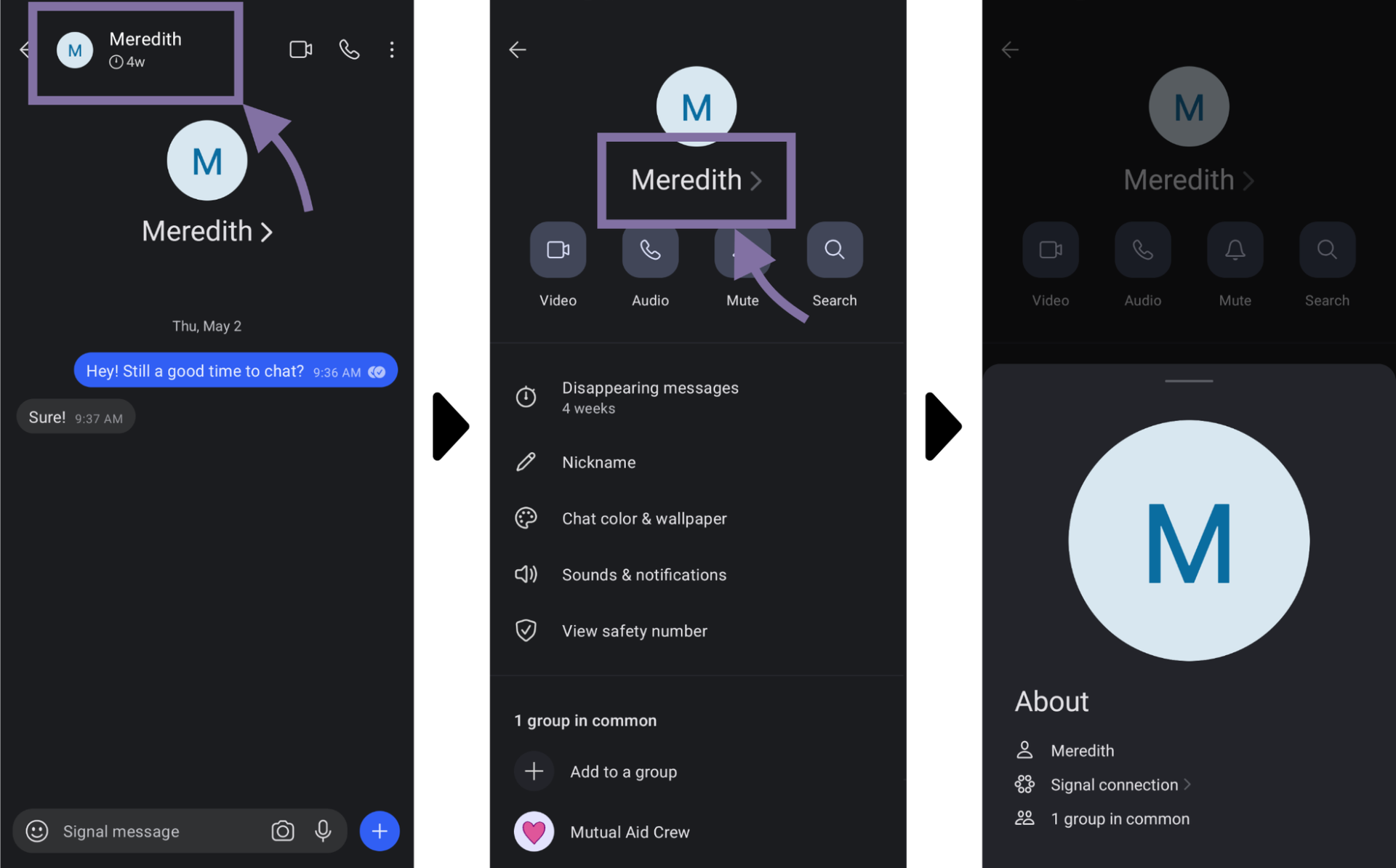
Screenshots: How to access profile information for a Signal contact.
When looking at another user’s profile, there are a few pieces of personally identifying information you might see. A phone number may appear in a user’s profile if you’ve previously stored that phone number in your phone’s contacts app. If someone has never shared their number with you, it won’t appear in their user profile on your Signal app unless they have chosen for their phone number to be publicly available to all users via Signal settings. If you’ve previously stored someone’s phone number in your phone’s regular contact app and they are a Signal user you’re connected with, the same name you stored in your contact app will be the name displayed on their user profile in Signal.
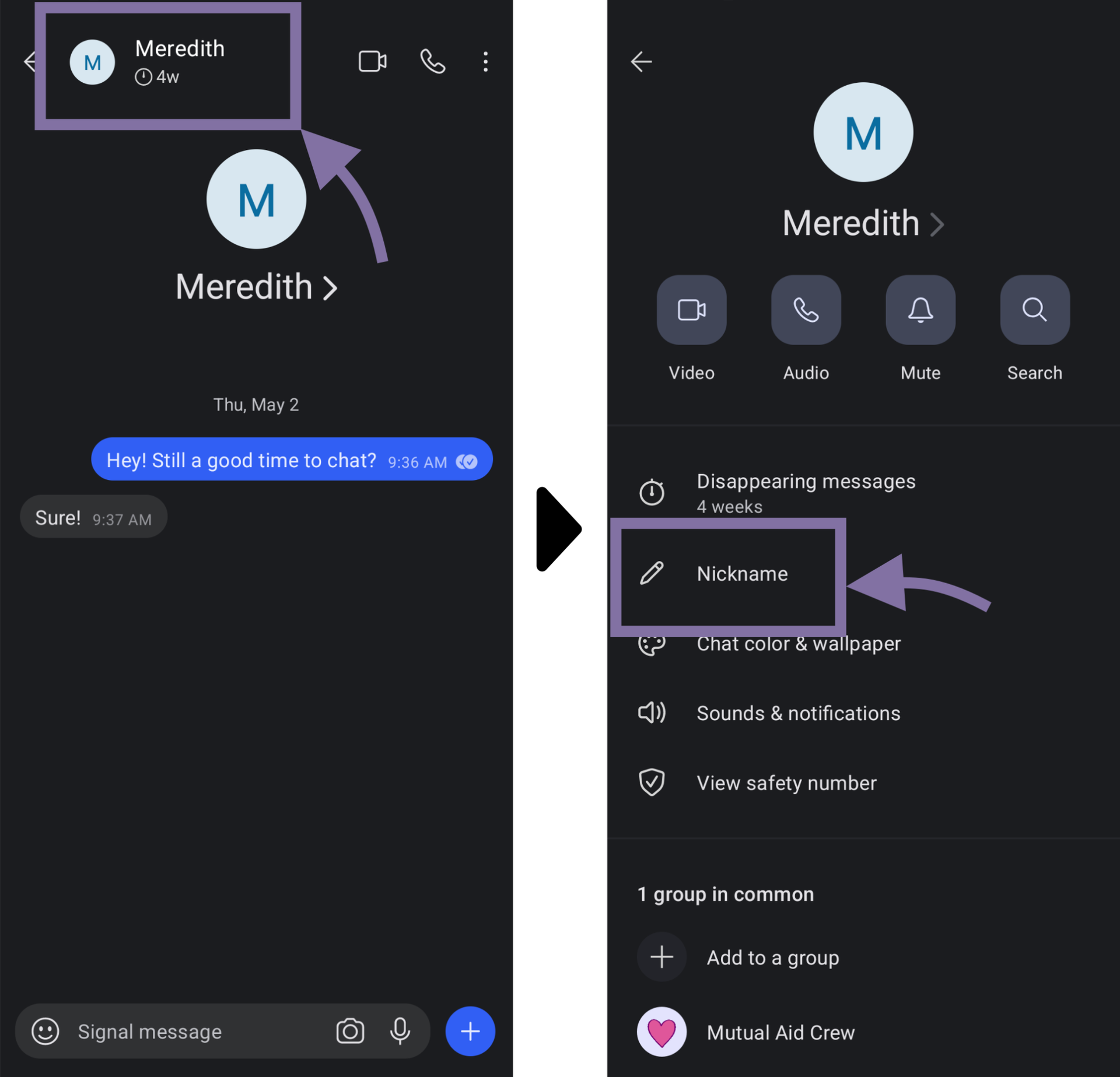
Screenshots: How to set a user's nickname from Signal's conversational settings.
Finally, you can optionally add a “Nickname” to any Signal user. This is just a fun feature to help users differentiate other users, as two people could have the same profile name. If you set a nickname for one of your contacts, only you will see the nickname on their user profile.
In short, here are the different paths for how you can get in contact with someone on Signal. We made you a handy chart to help.
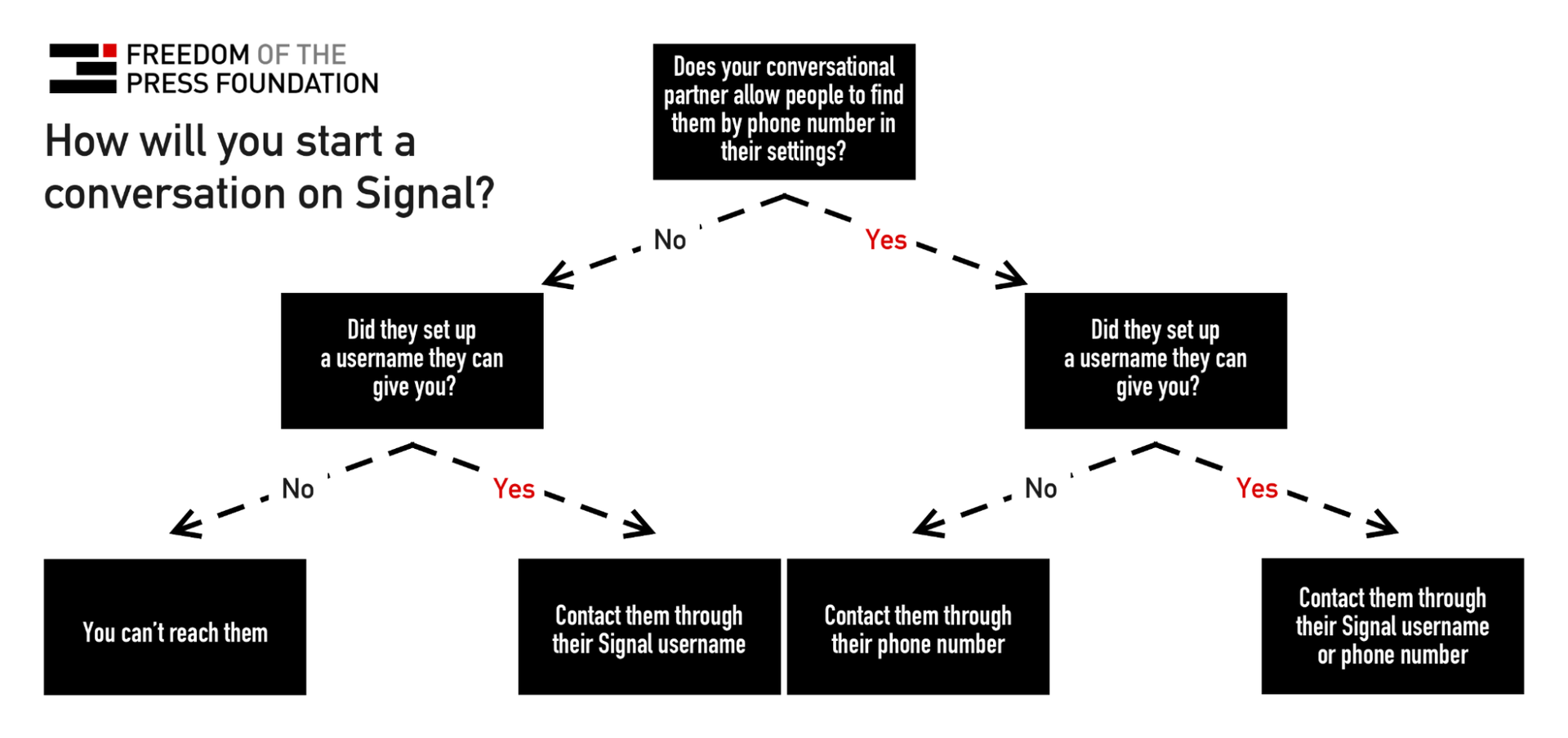
Likewise, display names will be determined by the factors outlined in this chart.
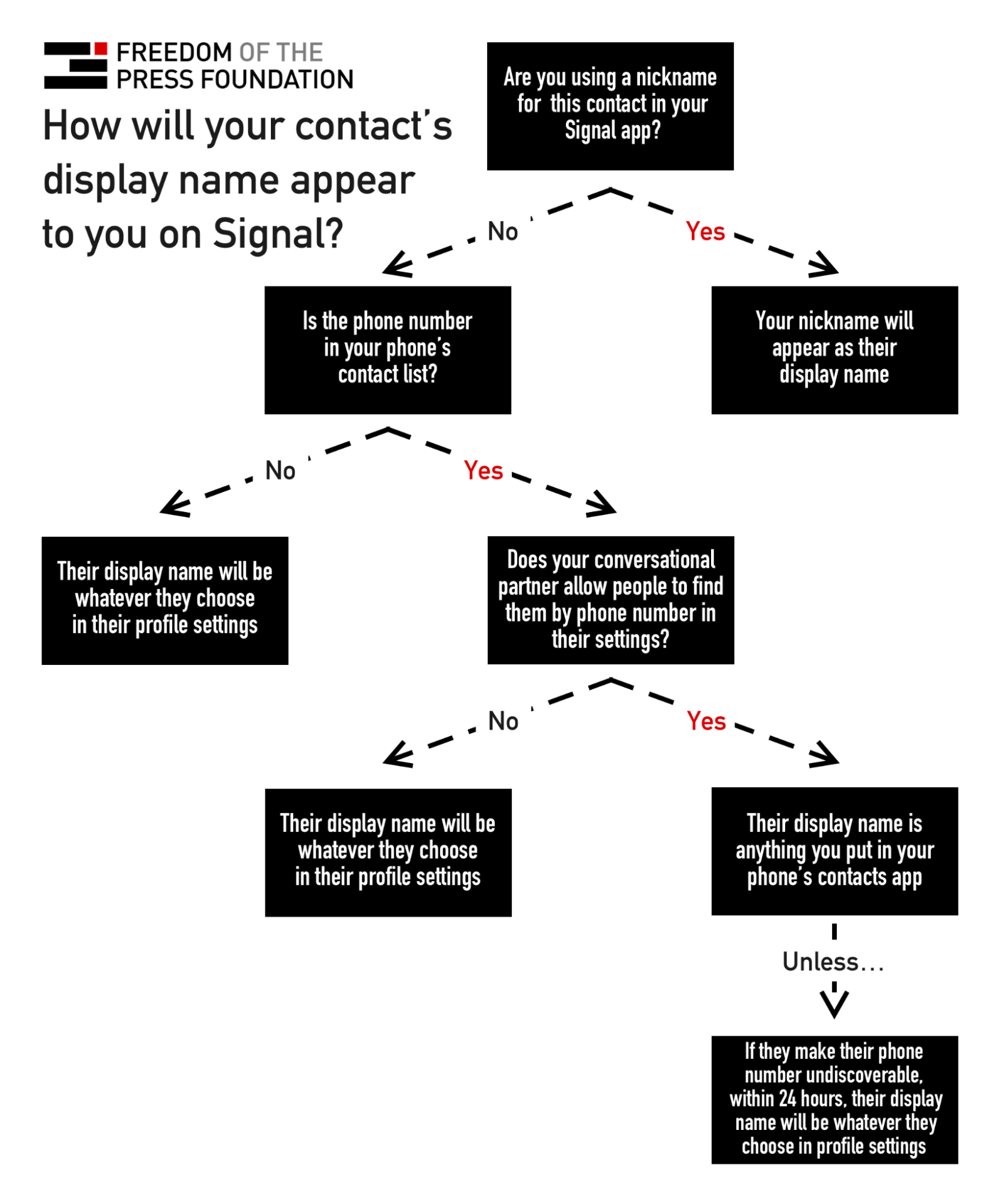
And that’s about it! Are you a journalist and want to learn more? Read Signal’s deeper dive on these new features, check out our guide to locking down Signal, or reach out to our digital security training team any time.

